iOS 10 Email Configuration
This guide explains how to configure your iPhone to access your email account.
This tutorial was created using an iPhone running iOS 10. If you are using different hardware or a different OS version, these instructions may differ.
You can log into your account at webmail.sentree.io
Step 1: Click on Settings on the home screen
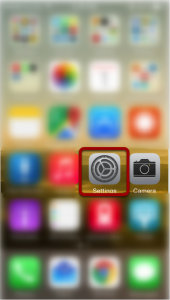
Step 2: Click on Mail
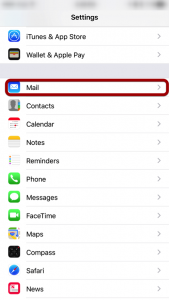
Step 3: Click on Accounts
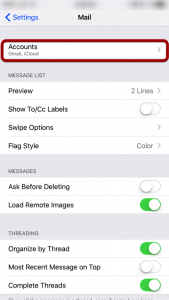
Step 4: Click on Add Account
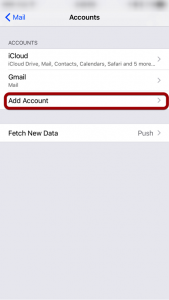
Step 5: Select “Other”
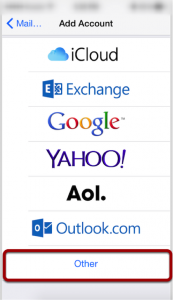
Step 6: Click “Add Mail Account”
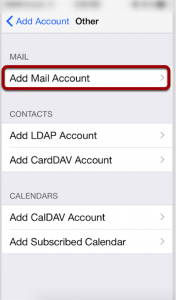
Step 7: Enter Account Information
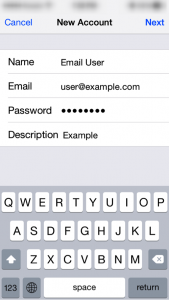
Enter the following settings:
Name
The name displayed when you send email
Address
Your full email address
Password
Your email account password
Description
Account description of your choice
Tap Next.
Step 8: Select Account Type
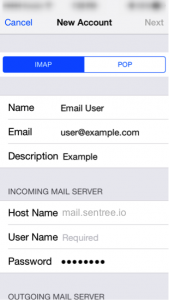
Select IMAP
Step 9: Enter Incoming Mail Server Information
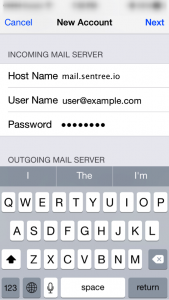
Under the Incoming Mail Server section, enter the following settings:
Host Name:
mail.sentree.io
User Name:
Your email account
Password:
Your email account password
Scroll down to the Outgoing Mail Server section.
Step 10: Enter Outgoing Mail Server Information
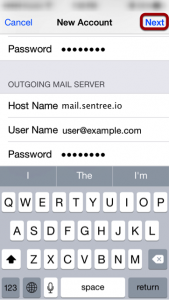
Under the Outgoing Mail Server section, enter the following settings:
Host Name:
mail.sentree.io
User Name:
Your email account
Password:
Your email account password
Please note that the outgoing mail server setting is not optional. You will need to enter this information in order to properly configure the account.
Tap Next to complete account setup.
